

Appendix A Setting Up the Adaptive Server Anywhere Database Server as a Service
The following section explains the required steps for setting up an Adaptive Server Anywhere database server to run as an NT service. They are:
Configure the Adaptive Server Anywhere server as an NT service by opening the Services folder in the Sybase Central, then clicking Add Service in the right pane.
Follow the instructions in the wizard to define the new service.
The path you specify in the wizard should point to dbsrv50.exe for 5.5.04 or earlier versions of SQL Anywhere. For versions 6.0 or later, the path should point to dbsrv6.exe.
You must also specify the server name and the database to which PowerDynamo will be connecting.
For more information on services, see the Sybase Adaptive Server Anywhere User's Guide.
You must next create an ODBC System DSN, which stores information about how to connect to a data provider. By defining a System DSN rather than a User DSN, the information is accessible to any user on the local machine.
![]() To create an ODBC System Data Source Name:
To create an ODBC System Data Source Name:
If you are using SQL Anywhere 5.5.04 or earlier, you should set some start-up commands in the ODBC configuration window, as shown in Figure 12-1.
If you are using Adaptive Server Anywhere 6.0 or later, you do not need to set these start-up commands.
Click Options from the SQL Anywhere ODBC configuration window.
Figure 12-1 illustrates how your start-up options should be set if you are using SQL Anywhere 5.5.04 or lower.
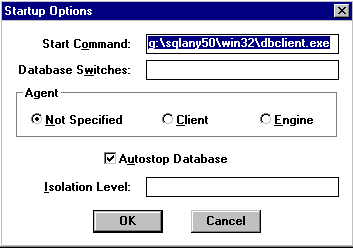
If you are connecting to a remote database server, specify this start command:
c:\sqlany50\win32\dbclient.exe
If you are connecting to a database server on the same machine as the Web server, and DBCLIENT has been specified, the Agent should be Not Specified. This does not start the DBCLIENT application, but allows access to the database server.
Selecting Client as the Agent would cause the DBCLIENT application to start unnecessarily, causing the local connection to be made through the network which would cause a decline in performance. Select Client as the Agent only if the database server is running on a different machine than the Web server.
To connect to the appropriate database, create a PowerDynamo connection profile that calls the appropriate ODBC data source name.
Once you have completed your connection profile, you can connect to PowerDynamo.
| Copyright © 2001 Sybase, Inc. All rights reserved. |

| |