

Chapter 2 Working with the Component Builder
The Stored Proc Component Builder lets you easily create EAServer components that invoke existing stored procedures. Like all AI Component Builders, the Stored Proc Component Builder runs in Sybase Central™, a system management and design tool.
You use the Stored Proc Component Builder to:
To start the Component Builder, select Start | Sybase Application Integrator 3.5 | AI Component Builder.
This starts Sybase Central and loads any AI Component Builders you have installed. The AI Component Builders appear in the tree view in the Sybase Central window.
Project files provide a way to store component and connection definitions created with the Component Builder. Project files store information about logically related components. For example, you can group all components created for a specific department into a single project file, such as a Human Resources or Payroll file. Or, if you are creating components from stored procedures that reside on different databases, you can save all components and connections created for a specific database in a single project file.
By default, Component Builder project files use the extension .aip. Sybase recommends that you continue to use the .aip extension for each project file you save.
To create, open, save, or close a project file, right-click on the Component Builder, then select the appropriate option from the pop-up menu that appears.
Each project contains a collection of components and connections. These objects are displayed hierarchically in Sybase Central. View the contents of a project by expanding the objects that appear beneath a project in the tree view. To expand an object in the tree, you can either left-click the + button that appears next to the object, or double-click the object.
Figure 2-1 shows a project named asademo in the Component Builder.
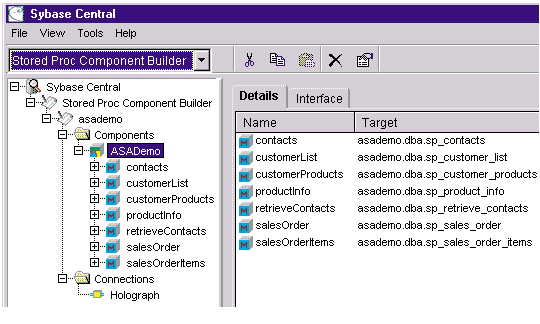
In the asademo project, the component called ASADemo contains seven methods. The connection associated with this component is Holograph.
The right window in Sybase Central contains different views of the object currently selected in the tree. The Details view displays children of the object selected in the tree. Some objects include other views that provide additional information. For example, when you select a component in the tree, you can view both Details and Interface views for the component:
| Copyright © 2001 Sybase, Inc. All rights reserved. |

| |